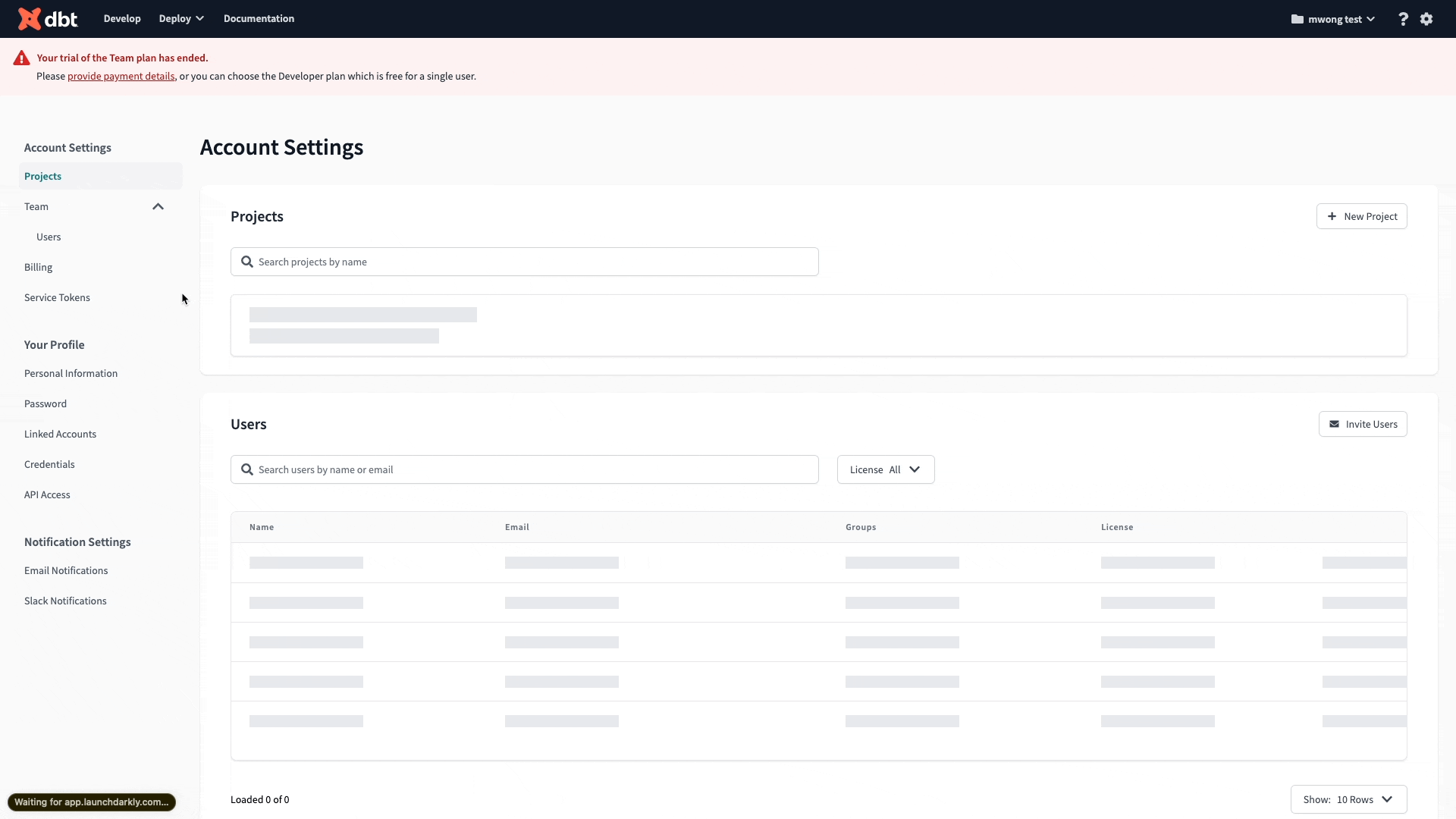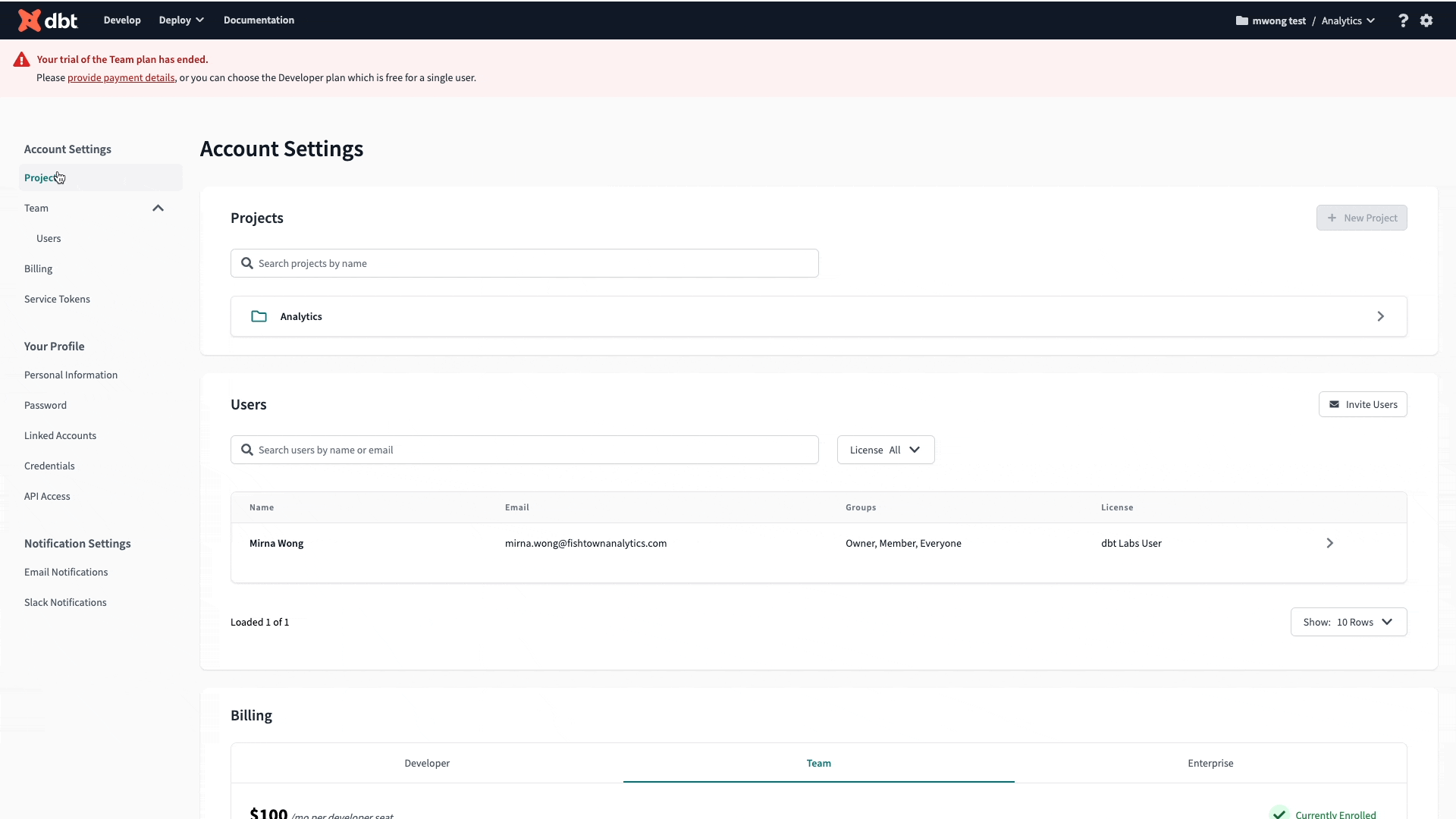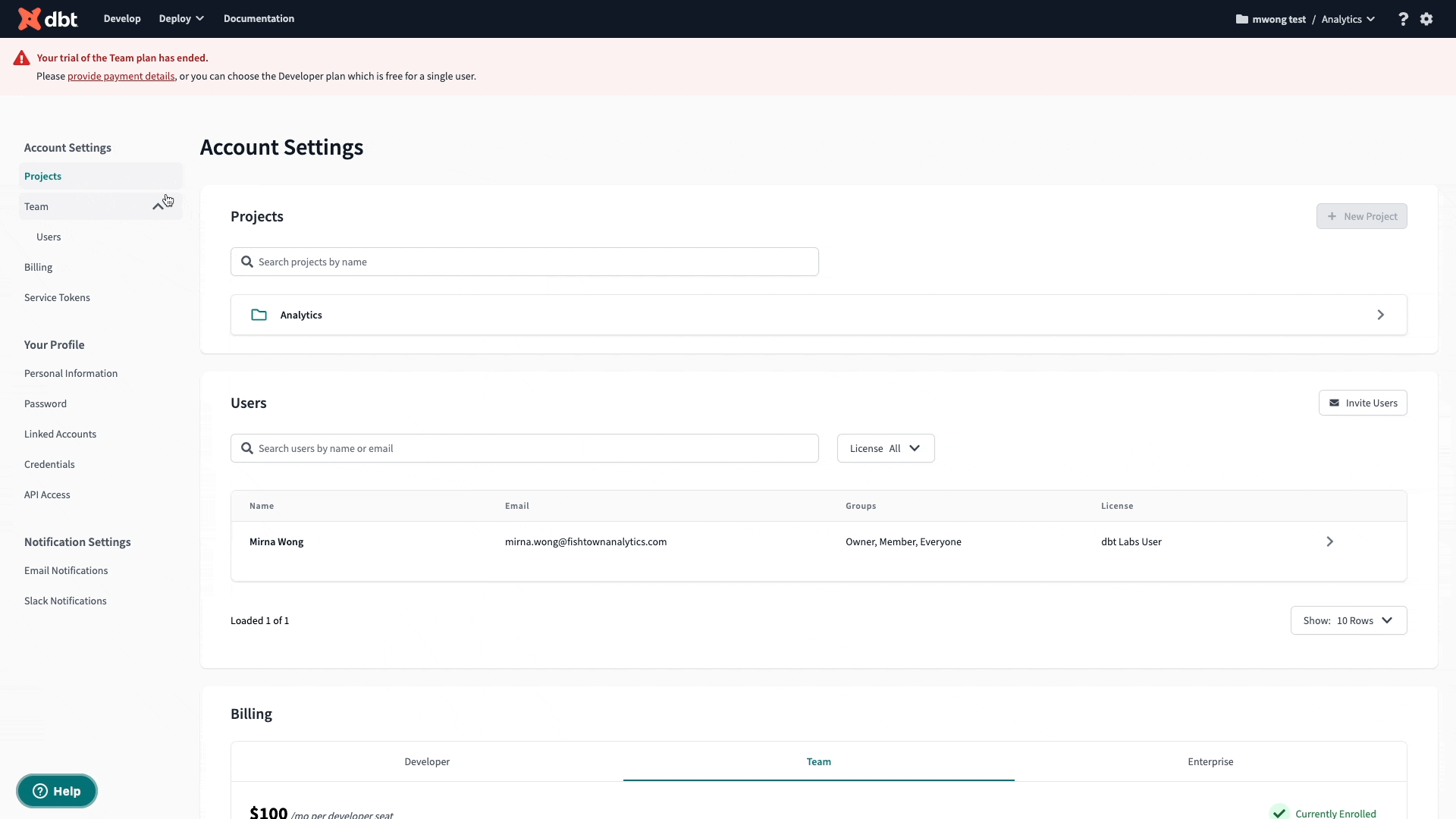How to upgrade a dbt Cloud account
dbt Cloud offers several plans with different features that meet your needs. This document is for dbt Cloud admins and explains how to select a plan in order to continue using dbt Cloud.
Prerequisites
Before you begin:
- You must be part of the Owner user group to make billing changes. Users not included in this group will not see these options.
- All amounts shown in dbt Cloud are in U.S. Dollars (USD)
- When your trial expires, your account's default plan enrollment will be a Team plan.
Select a plan
When your 14 day trial ends or if your subscription payment is past due , you'll need to select a plan in order to continue using your account:
- Upon logging in, you should see an "Account locked" pop up message with instructions to unlock your account and update your payment details
- Click Go to Billing to go to the billing page
- Under Billing, you can review the available dbt Cloud plans and their features
To unlock your account and select a plan, review the following guidance per plan type:
Developer plan
- To select a Developer plan, choose the Developer tab under Billing.
- Click Select Plan on the right.
- Confirm your plan selection on the pop up message.
- This automatically unlocks your dbt Cloud account, and you can now enjoy the benefits of the Developer plan. 🎉
Team plan
- When your trial expires, your account's default plan enrollment will be a Team plan.
- To unlock your account and continue using the Team plan, you need to enter your payment details.
- Go to Payment Information and click Edit on the right.
- Enter your payment details and click Save.
- This automatically unlocks your dbt Cloud account, and you can now enjoy the benefits of the Team plan. 🎉
Enterprise plan
- If you're interested in our Enterprise plan, select the Enterprise tab under Billing.
- Click Contact Sales on the right. This opens a chat window for you to contact the dbt Cloud Support team, who will connect you to our Sales team.
- Once you submit your request, our Sales team will contact you with more information.
- Alternatively, you can contact our Sales team directly to chat about how dbt Cloud can help you and your team.
Related questions
For commonly asked billings questions, refer to the dbt Cloud pricing page.
How does billing work?
Team plans are billed monthly on the credit card used to sign up, based on developer seat count and usage. You’ll also be sent a monthly receipt to the billing email of your choice. You can change any billing information in your Account Settings > Billing page.
Enterprise plan customers are billed annually based on the number of developer seats, as well as any additional services + features in your chosen plan.
Can I upgrade or downgrade my plan?
Yes, you can upgrade or downgrade at any time. Account Owners can access their dedicated billing section via the account settings page.
If you’re not sure which plan is right for you, get in touch and we’ll be happy to help you find one that fits your needs.
Can I pay by invoice?
Currently, dbt Cloud Team plan payments must be made with a credit card, and by default they will be billed monthly based on the number of developer seats and usage.
We don’t have any plans to do invoicing for Team plan accounts in the near future, but we do currently support invoices for companies on the dbt Cloud Enterprise plan. Feel free to contact us to build your Enterprise pricing plan.
Why did I receive a Failed payment error email?
This means we were unable to charge the credit card you have on file, or you have not provided an updated card for payment. If you're a current account owner with a card on file, contact your credit card issuer to inquire as to why your card was declined or update the credit card on your account.
Your Account Owner can update payment details in the Account Settings -> Billing page. Click Edit next to your card details, double check your information is up-to-date, and we'll give it another go at the next billing run.