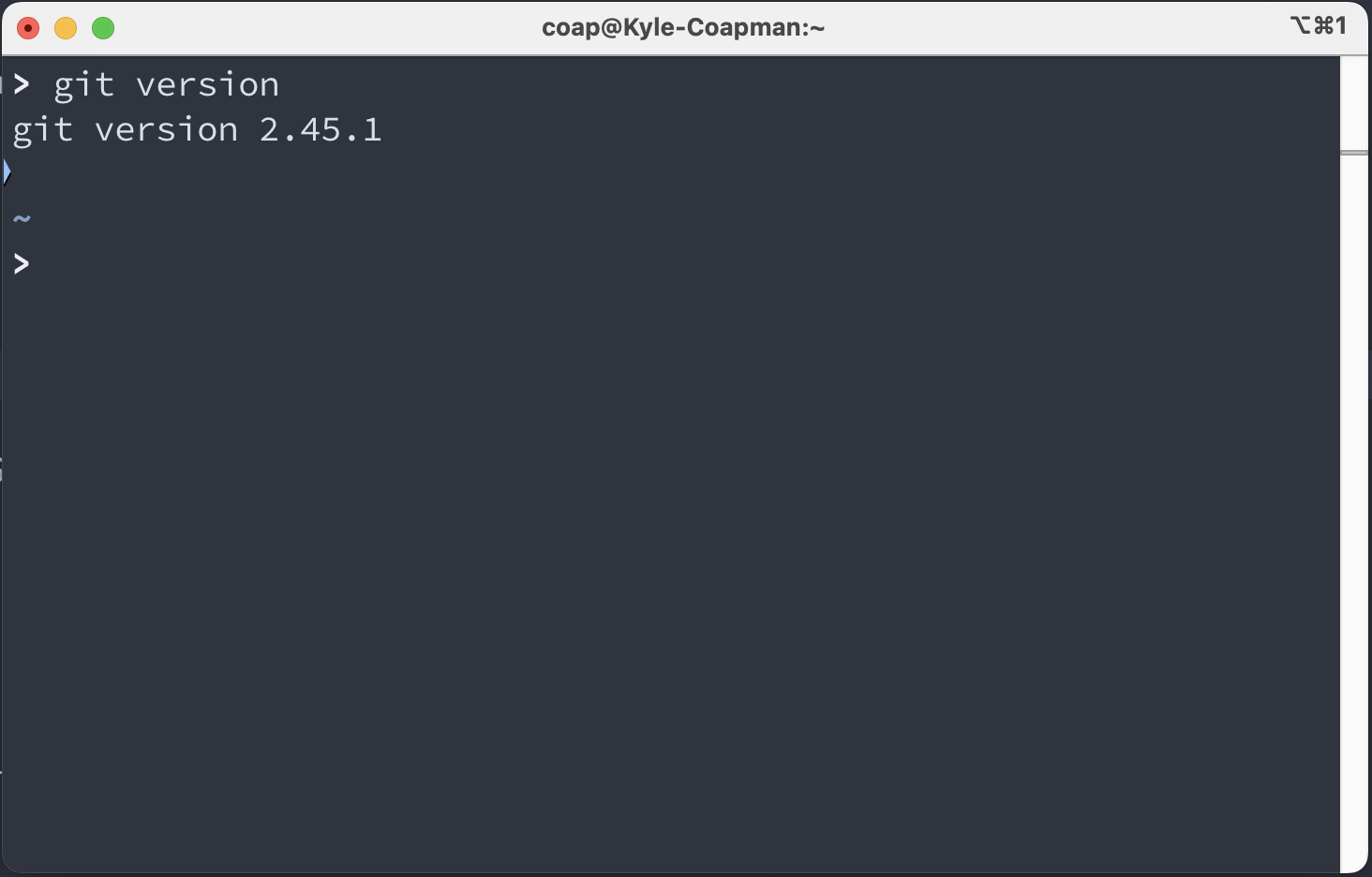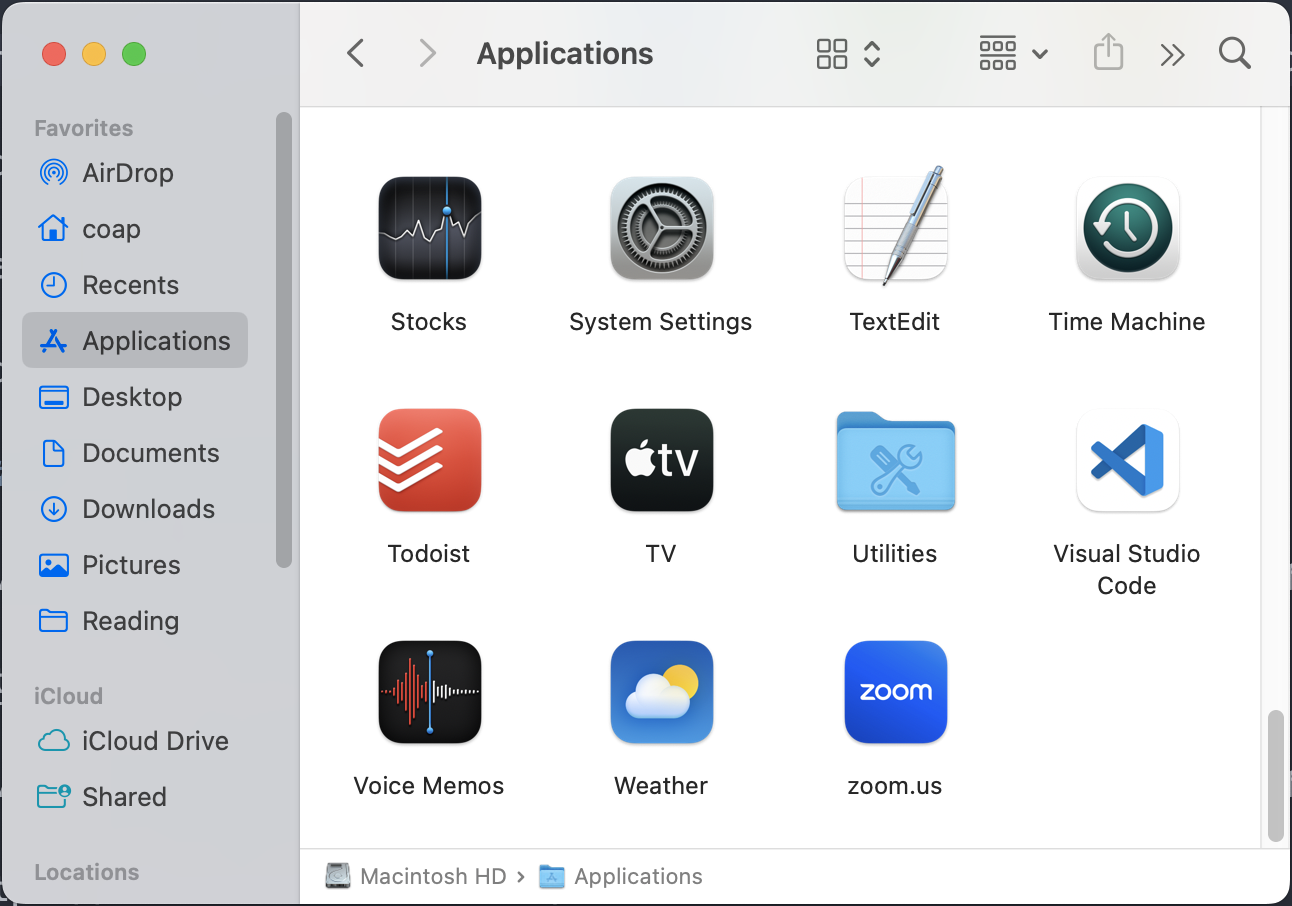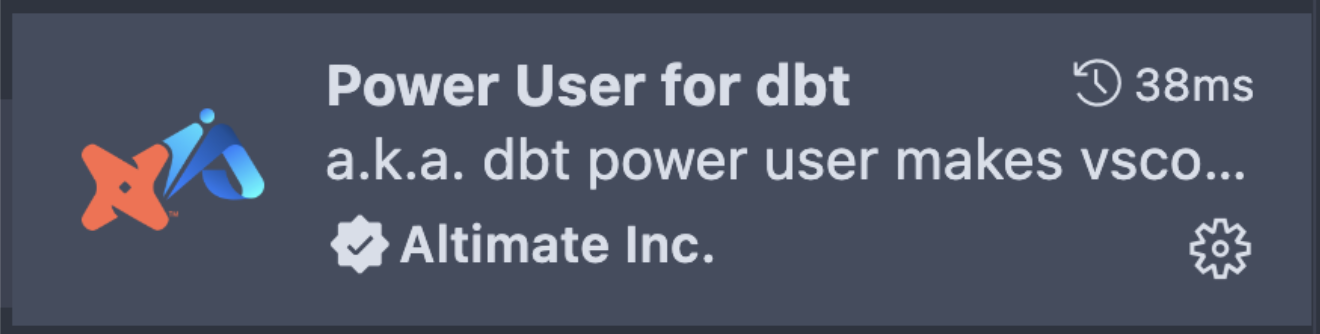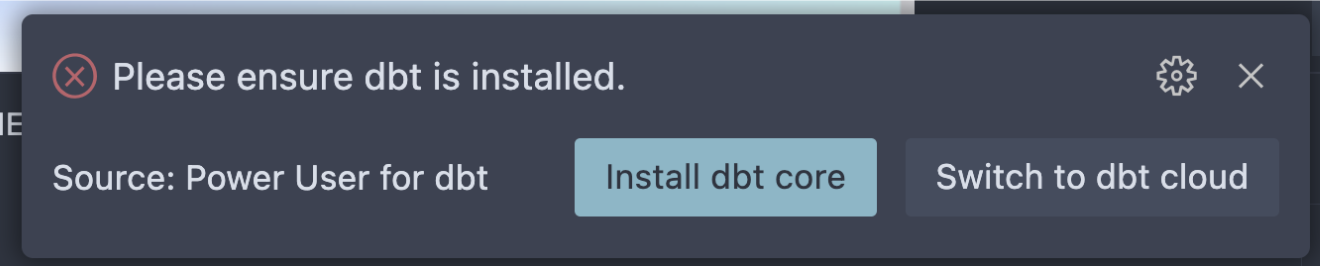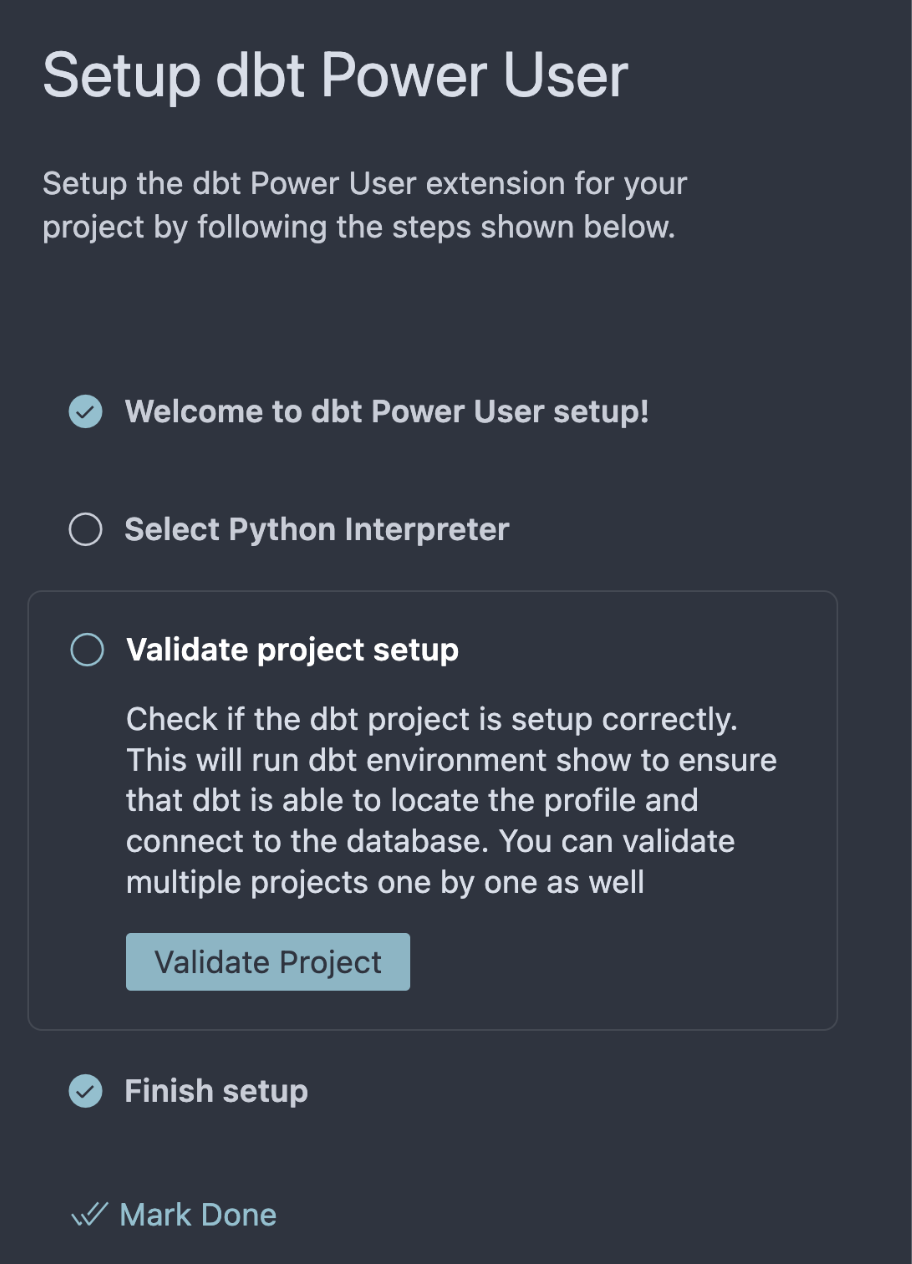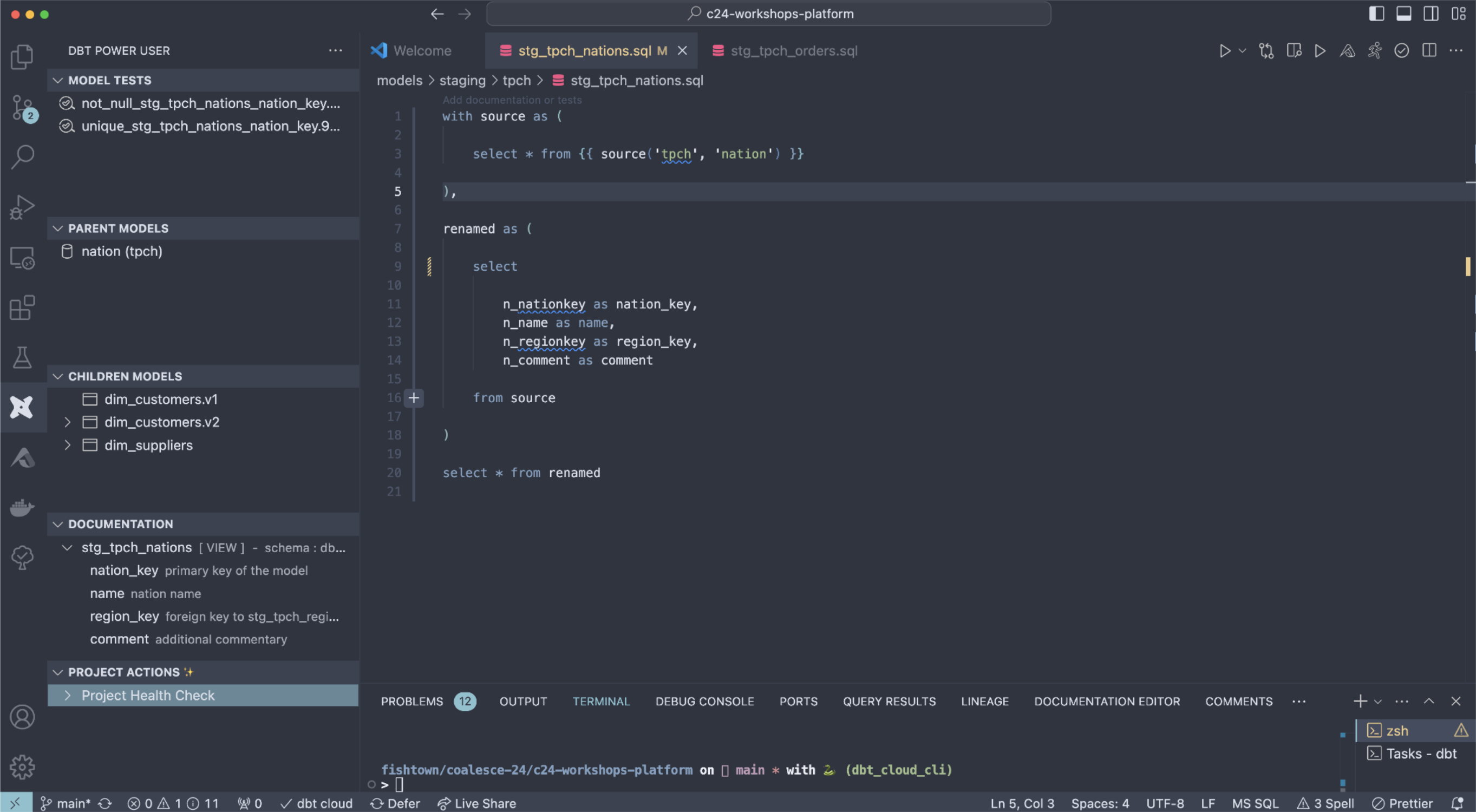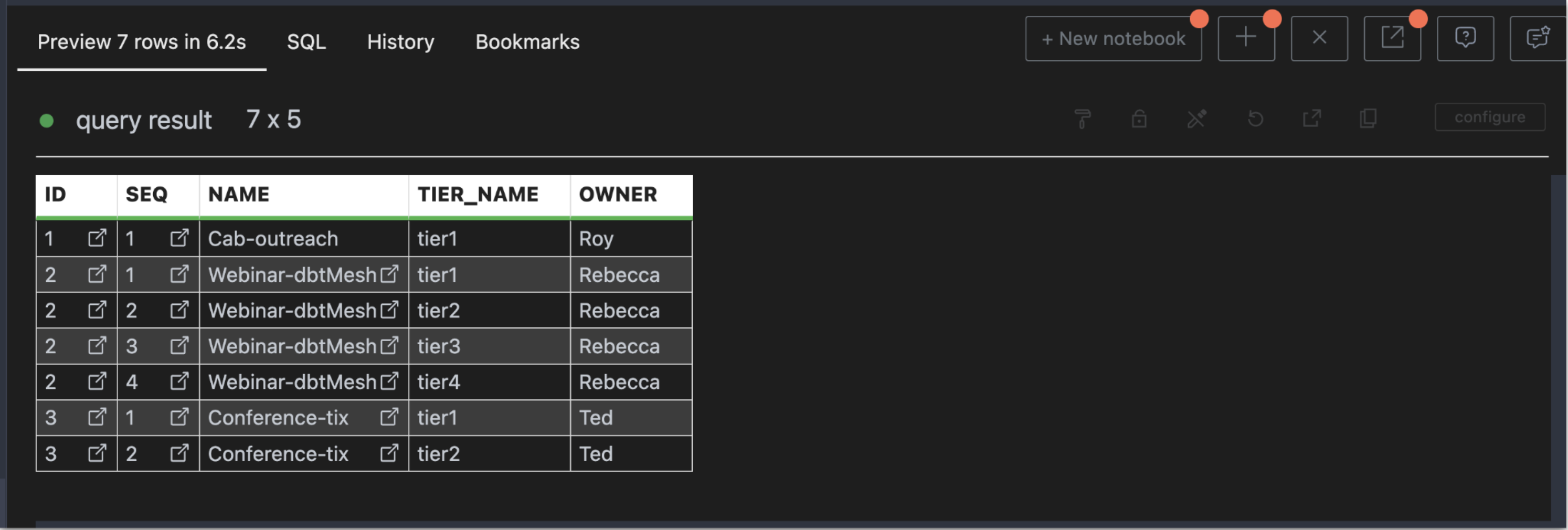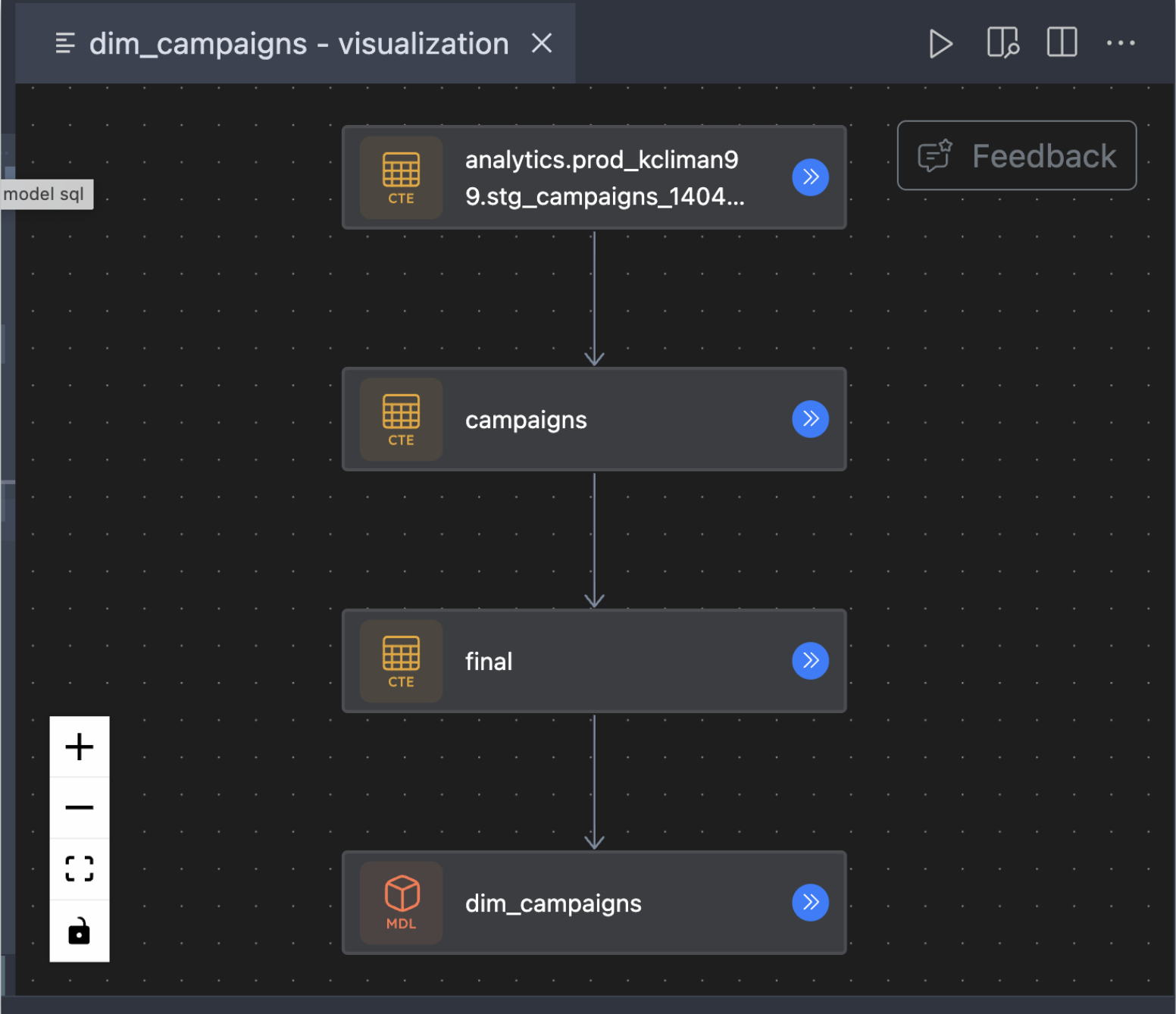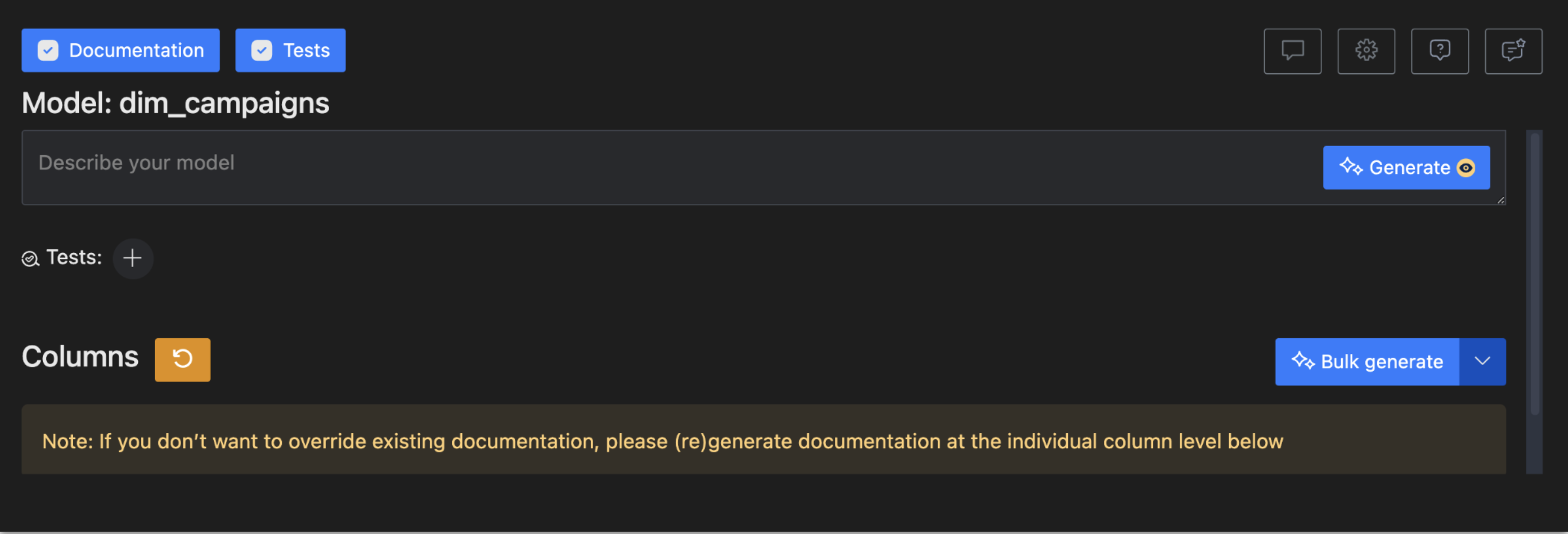Coalesce: Quickstart for dbt Cloud CLI
Introduction
In this quickstart guide, you'll learn how to configure and use dbt Cloud CLI as part of the Coalesce 24 Workshop.
It will show you how to:
- Set up a dbt Cloud sandbox.
- Install the dbt Cloud CLI and connect to dbt Cloud.
- Run commands locally using the dbt Cloud CLI.
- Defer to different production environments.
- Leverage cross-project ref.
- Install dbt Power User.
- Use dbt Power User to supercharge development.
Prerequisites
- Familiarity with dbt projects and common commands (for example,
dbt build) - Git is installed
- An editor, such as Visual Studio Code (preferred), is installed
Related content
- Learn more with dbt Learn courses
Install Git and Visual Studio Code (Prerequisites)
You will need to have Git installed locally and a code editor (preferably Visual Studio Code).
Check your installation status
Run git --version in your terminal to check if it's installed. For example:
Check your installed applications for Visual Studio Code (vscode) or another editor. For example:
Install Git and Visual Studio Code
Navigate to the following Git installation page and install it for your operating system:
Navigate to the following Visual Studio Code installation page and install it for your operating system.
https://code.visualstudio.com/download
Set up dbt Cloud (Coalesce Workshop Only)
Let's get set up with a dbt Cloud sandbox that's already connected to a Snowflake account for the workshop.
-
Go to bit.ly/coalesce-24-sandboxes to create an account. Make sure you log out of any other dbt Cloud accounts.
a. Enter your First Name and Last Name
b. For Workshop, choose Test driving dbt Cloud CLI and dbt power user from the dropdown
c. The Passcode will be provided by your facilitators
d. Accept the terms and click Complete Registration
-
Navigate to the platform project by selecting Project form the left sidebar and choosing Platform Analytics.
-
Select Deploy >> Runs to find the created jobs. For each job, click on the job and click run.
-
Now repeat for the Analytics project. Toggle into the Analytics project.
-
Select Deploy >> Runs to find the created jobs. For the one job, click on the job and click run.
-
Select Explore from the navigation and choose XX. Now you can visualize your dbt Mesh. Click into each project to see project level lineage.
You've now successfully run your project in deployment environments so you can use cross project ref and deferral later in the workshop.
Configure dbt Cloud CLI
Now we'll clone the project repository and configure dbt Cloud CLI to connect to your sandbox.
Clone the repo
-
Navigate to a folder on your computer to clone the repository.
-
In your terminal, run the following command to clone the downstream (analytics) project:
git clone https://github.com/dbt-labs/c24-workshops-analytics.git
Install Cloud CLI
-
In dbt Cloud, select Platform Analytics and choose Develop >> Configure Cloud CLI.
-
Based on your current local setup, use the following guidance to determine your installation approach:
a. Check if you have dbt in your PATH by running
dbt --versionb. If you don't have dbt in your PATH, we recommend the macOS or Windows installation method.
c. If you do have dbt in your PATH (global environment), we recommend:
- Uninstalling dbt globally
- Installing dbt Cloud CLI with a Python virtual environment
d. If you have dbt in a virtual environment, install dbt Cloud CLI with a separate Python virtual environment. Be sure to activate it with
source <path to env>/bin/activate. -
Download the CLI configuration file from the dbt Cloud UI. Save it in your
.dbtfolder. -
Navigate to the dbt project folder that you cloned earlier and open the
dbt_project.ymlfile with yourproject_id.
Confirm the installation
Run dbt compile to verify your installation.
There you go! You've installed the dbt Cloud CLI! Let's dive in!
Additional resources
Consult the following docs if you run into problems when trying to install the dbt Cloud CLI:
Leverage dbt Cloud CLI
Let's run a few commands together to get comfortable with the dbt Cloud CLI:
dbt debug— Displays your connection details and informationdbt compile --select stg_campaigns— Compiles your dbt projectdbt run --select stg_campaigns— Materialized your dbt modelsdbt run --select stg_campaigns— Preview the results of a modeldbt test --select stg_campaigns— Execute tests against your materialized models
Now let's dive into some more advanced components of dbt Cloud CLI.
Deferral
Deferral is a powerful functionality, allowing you to leverage upstream assets that exist outside of your personal development environment. As a result, you can speed up your development workflows and save on warehouse compute costs. Let's run a few commands using deferral:
-
Run
dbt compile -s stg_campaigns. Notice how we're able to resolve dependencies in the compiled SQL without seedingcampaigns.csv. -
Now let's modify the
stg_campaignsmodel by adding a timestamp:current_timestamp() as updated_atLet's build that model with the next command.
-
Run
dbt build --select stg_campaigns. We're utilizing deferral and the concept of "statefulness" to check with objects that have been modified and resolve dependencies of upstream assets if they exist.By default, the dbt Cloud CLI defers to a Staging environment if one exists. If not, dbt uses the assets from the Production environment.
To override which environment the dbt Cloud CLI defers to, you can set a
defer-env-idkey in either yourdbt_project.ymlordbt_cloud.ymlfile. For example:dbt-cloud:
defer-env-id: '123456'
dbt Mesh
You have access to cross-project ref's that's powered by the metadata of dbt Cloud.
-
Open the
agg_campaign_customer_contactsmodel. -
Find the reference called
{{ ref('platform', 'dim_customers', v=1) }}. -
Run the command:
dbt run --select agg_campaign_customer_contacts -
Navigate to dbt Cloud Explorer and find a public model. Let's use the
fct_order_itemsmodel. -
Create a new model called
agg_ordersin your project with the following code:with orders as (
select * from {{ ref('platform', 'fct_order_items') }}
),
final as (
select
customer_key as customer_id,
is_return as return_status,
count(*) as count_orders
from
orders
group by
customer_key,
is_return
)
select * from final
Linting and fixing SQL files
With SQLFluff built in, you can check your code against a style guide and automatically make fixes.
-
Run the SQLFluff command
lint:dbt sqlfluff lint models/staging/campaigns/stg_campaigns.sql --dialect snowflakeThis identifies tweaks to make in the
stg_campaignsmodel. -
Run the SQLFluff command
fix:dbt sqlfluff fix models/staging/campaigns/stg_campaigns.sql --dialect snowflakeThis attempts to directly make fixes in the
stg_campaignsmodel.
Change branches
You can quickly change branches without fully pushing to your Git provider (such as GitHub):
git checkout -b my-new-branch
git checkout main
Now you've taken a tour of what you can do with dbt Cloud CLI. Let's dive into dbt Power User next.
Install dbt Power User
Let's get dbt Power User installed to supercharge our workflow.
-
From Visual Studio Code, click on extensions and search for "Power User for dbt".
-
Click on install.
-
Click Switch to dbt Cloud. You might need to refresh.
-
Complete the setup steps. (click on welcome in VSCode and choose dbt Poweruser)
-
Make an account to sign up and get an API Key: https://app.myaltimate.com/register
-
Copy your API key and enter this into the dbt Power User extension settings.
Now let's dive in!
Leverage dbt Power User
There is a ton you can do to supercharge your workflow with dbt Cloud. Let's cover some highlights.
Preview your upstream/downstream changes
Open the Power User extension on the left-hand side. You can see the upstream and downstream projects.
Preview results
Press Command-Enter (or Control-Enter for Windows) and instantly see the results of your model below.
SQL visualization
While looking at a model file, click the Altimate logo in the top right and click Visualize SQL to see a breakdown of your SQL model.
Generate test and documentation YML with user-friendly UX and AI
At the top of your model file, click on generate documentation for a UI to rapidly create documentation and tests with AI
There is a whole lot more too! Check out the dbt Power User docs here: https://docs.myaltimate.com/
Conclusion
You've successfully installed dbt Cloud CLI and dbt Power User! Now you can get the benefits of local development and dbt Cloud working together.
Be on the look out for the following enhancements to dbt Cloud CLI:
- Deeper integration with dbt Explorer for visual interaction
- Support for invoking production jobs directly from the CLI
- Continued optimization for performance and scalability improvements